How can I change my password?
|
Do you want to change your password? |
|
To change your password, sign in to www.emblibrary.com. Click the "Account" button at the top of the page. |
 |
Then, click the "Profile" link from the dropdown menu that populates below the "Account" button that you just clicked. |
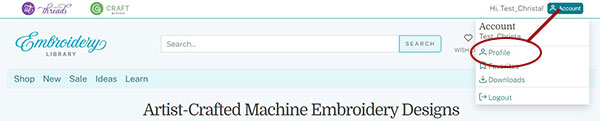 |
|
Next, click on the "Change Account Password" link under the first column of profile information.
|
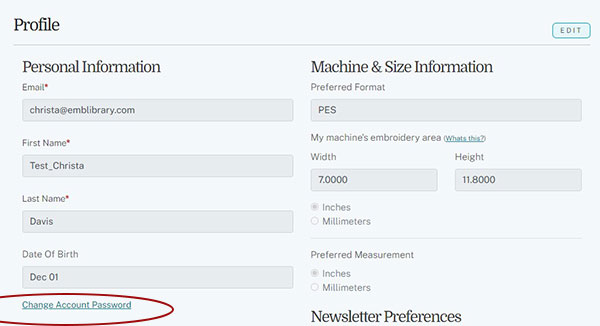 |
|
A pop-up window will populate. The first field requires your current password. Once you've entered your current password, choose a new password following the requirements listed. You will need to enter, then confirm, your new password using the remaining two fields. Once the password in the "New Password" field and password in the "Confirm New Password" field match, click "Update Profile."
|
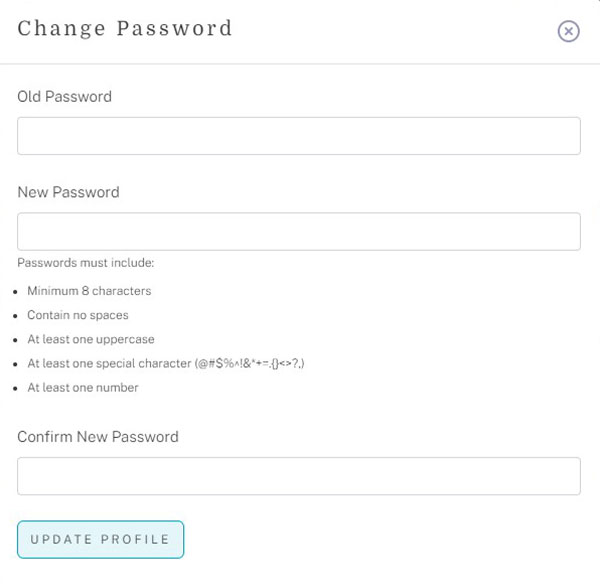 |
|
If you cannot remember your old password, then you can request a password reset link to be sent to you via email. Follow the steps in the HELP topic titled: I forgot my password? If you have questions about the above, let us know! Send an email to [email protected]. |


